
If you use a smartphone, tablet or computer on a regular basis, you probably feel like you have an endless number of accounts and an endless list of passwords to match. To keep your data safe, it’s essential to create complex passwords and follow the best practices for password security.
Here are 3 tips for coming up with strong, hard-to-crack passwords, and how software can automate the process and strengthen your cybersecurity.
#1 The longer the password, the better
It’s common for people to choose a single word, like their pet’s or child’s name, as the base of their password. When it comes to passwords, more is more. Aim for at least 12 characters, and include a mix of uppercase and lowercase letters, numbers and symbols. To get to this high character count, use sentences instead of solo words, or combine random words that don’t make sense when they’re next to each other. You could even get really creative and add words from other languages!
At the same time, avoid popular words and phrases and strings of similar numbers, like 5555.
The goal is to choose a password that’s harder for people to guess, and thinking of longer passwords is a good starting point.
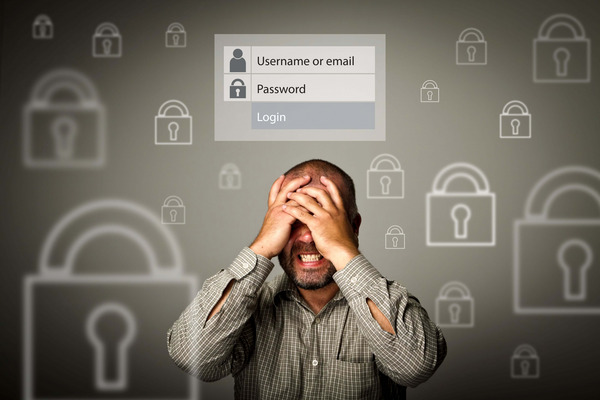
Feeling stuck on ideas for passwords? Outsource the task! Try ESET’s free strong password generator tool. This tool can do the legwork to create airtight passwords for you, without storing them. It has a similar function to smartphones that suggest passwords for you when you sign up for a new account, but you can use it across all devices.
#2 Steer clear of identifying information in your password
With the rise of social media and professional platforms like LinkedIn, it’s quick work to piece together a lot of personal information about a person. And if you’re someone who likes to share your life with friends and family online, hackers might be able to learn a decent amount of detail about you. Think: loved ones’ names, your date of birth, or where you live, work or go to school.
For this reason, it’s not a good idea to include personal identifying information in any of your passwords. These are details that are directly tied to you, and can be as simple as your puppy’s name or the city or street you grew up on. While these kinds of passwords are easy to remember, they’re just as easy for cybercriminals to guess — and potentially gain access to your various accounts.
#3 Choose a unique password for every account
It’s tempting to recycle passwords across multiple accounts, but there’s one big problem with this “rinse and repeat” mentality: if hackers crack one password, they’ll be able to tap into a bunch of your accounts.
The golden rule? Create a unique, complex password for every login you have. This could include email, collaboration tools, video conferencing software, social media, online banking, online shopping, and more. That way, if a cybercriminal does manage to guess a password, their activities will be limited.
If the thought of memorising dozens of different passwords sounds overwhelming, consider investing in a password manager. Also known as “password vaults,” these software programs store, sync and organise your usernames and passwords so you don’t need to commit them to memory. They also encrypt those details, which adds an extra layer of security to keep your best passwords safe.
All you have to do is remember the master password, so make sure that password is as strong, obscure and complicated as possible.
Invest in your own password vault
ESET’s Smart Security Premium is an antivirus software with a built-in password manager for full protection. Along with securing your passwords, it can generate encrypted, complex passwords for you and automatically pre-fill in forms. It secures your browsing history remotely and notifies you if one of your passwords has been compromised and is at risk of a data breach so you can change it ASAP.
The award-winning antivirus software can set up iOS face detection and two-factor authentication for you, which means you’ll need to type in a code sent to your phone or email before you can log in to the password manager. Once you’re signed in, you’ll be able to see all your saved passwords. Questions? Contact our team today.